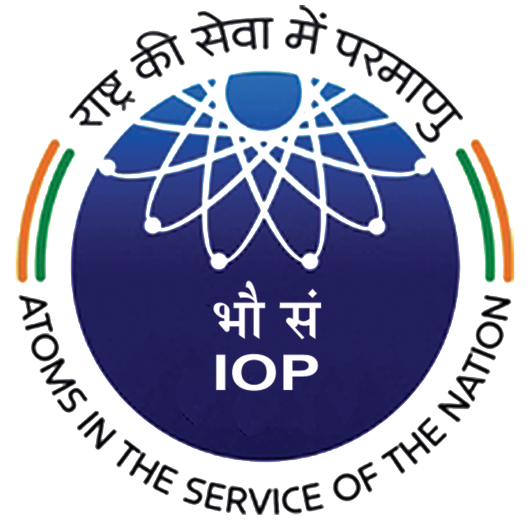IOPB email system can be accessed through alpine email client. You can mail itsupport@iopb.res.in to ask for configuring your system or alternatively you can follow the brief guide to set up IOPB mail on alpine on linux.
Installing Alpine
Alpine should already be installed on official systems if not, please contact IT Support. For personal systems, please use the following method.
Ubuntu/Debian
$ sudo apt install alpineFedora/CentOS/RHEL
$ sudo yum install alpineConfiguring Alpine
To configure alpine, open alpine for the first time so that it generates the default configuration file.
$ alpineExit the greeting by pressing “E”. Then exit alpine by pressing “Q” and confirming with “Y”. Now edit the default configuration file and make the following changes. Replace “Full Name” with your full name and “username” with IOPB Username.
> personal-name=Full Name
> user-domain=iopb.res.in
> smtp-server=mx1.iopb.res.in:587/tls/user=username@iopb.res.in
> default-fcc={mx1.iopb.res.in}Sent
> default-saved-msg-folder={mx1.iopb.res.in}Drafts
> trash-folder={mx1.iopb.res.in}Deleted Items
> customized-hdrs=From: "Full Name" <username@iopb.res.in>,
> Reply-To: "Full Name" <username@iopb.res.in>
> folder-collections=mail/[],
> "IOPB Mail" {mx1.iopb.res.in:143/tls/user=username@iopb.res.in}[]
Reporting Issues
You can write to itsupport@iopb.res.in in if you ace any issues in configuration.