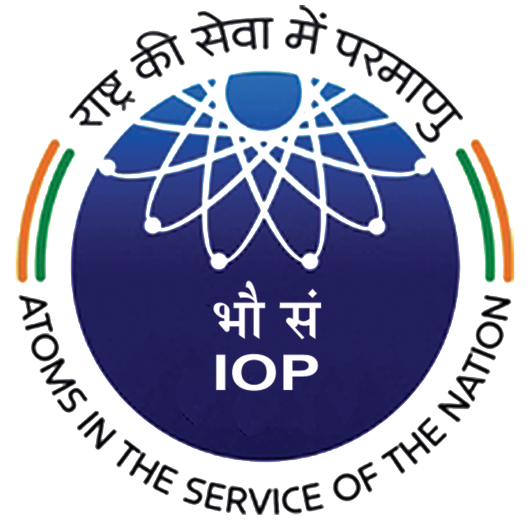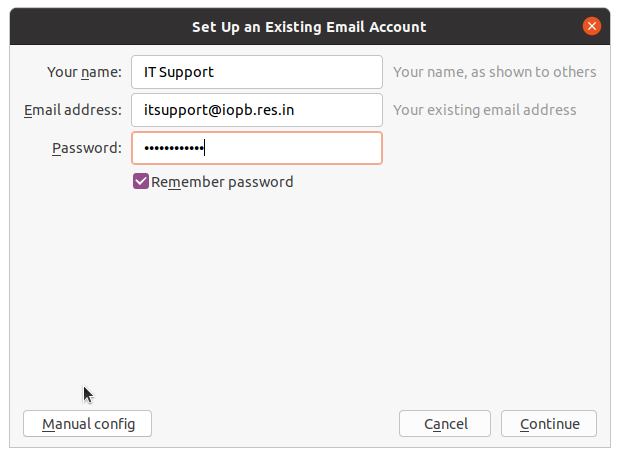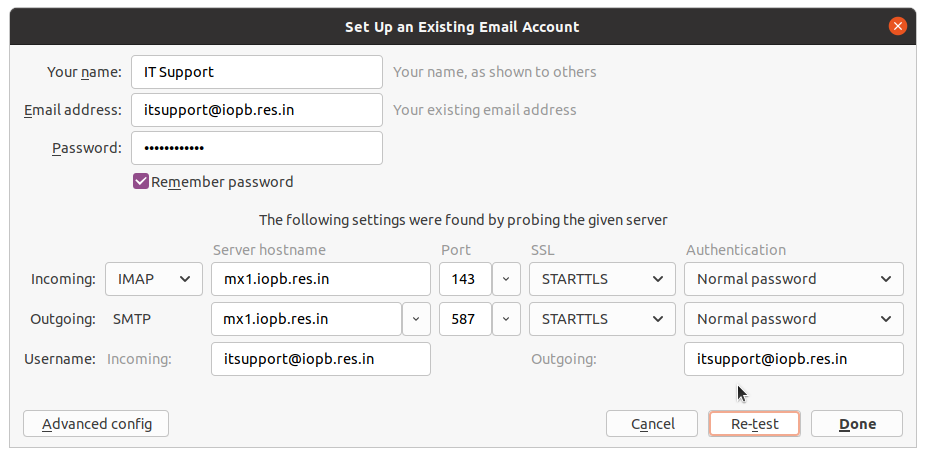Installation
Linux
Thunderbird comes preinstalled on many Linux distributions. If you do not have thunderbird, please look for documentation of your distribution
Windows/Mac
Visit https://www.thunderbird.net from the system where you wish to install, download the package and install.
Configuration
Please refer https://iopb.res.in/info/client-configuration-for-iopb-email/ for configuration parameters.
If you have not configured yet, Thunderbird will take you to the email setup screen directly when you open it. If you are already using Thunderbird and want to add IOPB account, then add a new existing email account. A screen record video of the configuration is available below.
On the new account setup, fill your Full Name, Email ID, and password then click on “Manual config” button. Change the Incoming IMAP and Outgoing SMTP Server fields to “mx1.iopb.res.in” and Username fields to “username@iopb.res.in”.
Click on “Re-test” to autofill all other fields or you can fill the fields by referring to the above link. Click on done once you have filled all the fields and you are done.