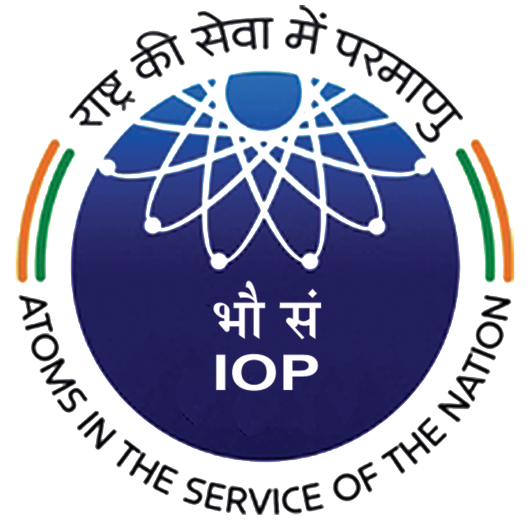Installation Office Desktop Please contact Support (itsupport@iopb.res.in) to install Nextcloud. Configuration Open Nextcloud from Activities/Applications. Click on Login. Enter “https://drive.iopb.res.in” without the quotes in the server address and click next A browser window will open. Click login in the browser window. Enter the IOP username and password in the following screen and click login. Click… Continue reading Configure Nextcloud to access IOPB Cloud Storage
Category: IT
Configuring IOPB Email on Thunderbird
Installation Linux Thunderbird comes preinstalled on many Linux distributions. If you do not have thunderbird, please look for documentation of your distribution Windows/Mac Visit https://www.thunderbird.net from the system where you wish to install, download the package and install. Configuration Please refer https://iopb.res.in/info/client-configuration-for-iopb-email/ for configuration parameters. If you have not configured yet, Thunderbird will take you… Continue reading Configuring IOPB Email on Thunderbird
Configure Alpine for IOPB Mail
IOPB email system can be accessed through alpine email client. You can mail itsupport@iopb.res.in to ask for configuring your system or alternatively you can follow the brief guide to set up IOPB mail on alpine on linux. Installing Alpine Alpine should already be installed on official systems if not, please contact IT Support. For personal… Continue reading Configure Alpine for IOPB Mail
Configuring IOPB Email on Gmail App for Android
Gmail App, on Android Update your Gmail app from play store Go to “Settings > Add account” Select “Other” Add your email address: “it*****rt@iopb.res.in” and click next Select Personal (IMAP) Enter your pasword: ******** Update Incoming server settings and click next Username: Check and confirm (it*****rt@iopb.res.in) Password: Leave unchanged Server: mx1.iopb.res.in Update Outgoing server settings… Continue reading Configuring IOPB Email on Gmail App for Android
Client Configuration for IOPB Email
Generic Client Configuration Email: Your IOPB email ID eg. it*****rt@iopb.res.in Username: same as Full email ID (eg it*****rt@iopb.res.in) Password: IOPB email password SMTP/Outgoing Settings: Server: mx1.iopb.res.in Port: 587 Security/SSL/TLS: STARTTLS Password Type: Normal Password IMAP/Incoming Settings Server: mx1.iopb.res.in Port: 143 Security/SSL/TLS: STARTTLS Password Type: Normal Password Configuration Instruction for Specific Clients Gmail App on Android
Accessing IOPB network with VPN
IOPB IT team has set up a VPN server which can be used to access the IOPB intranet securely from outside the campus. You can access journals and ssh in to your desktop by using the VPN. You can configure your mobile phone or laptop or desktop computer by following this how to. First you… Continue reading Accessing IOPB network with VPN